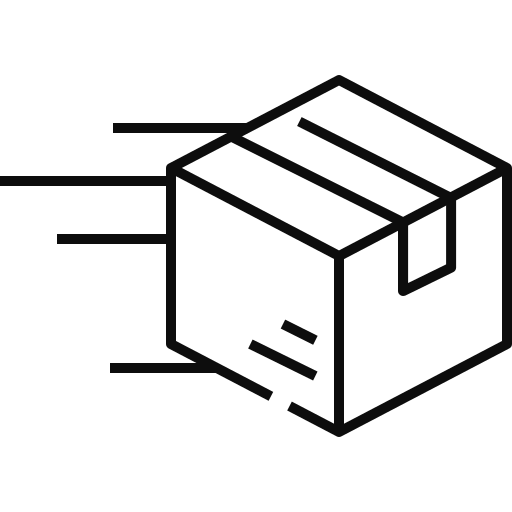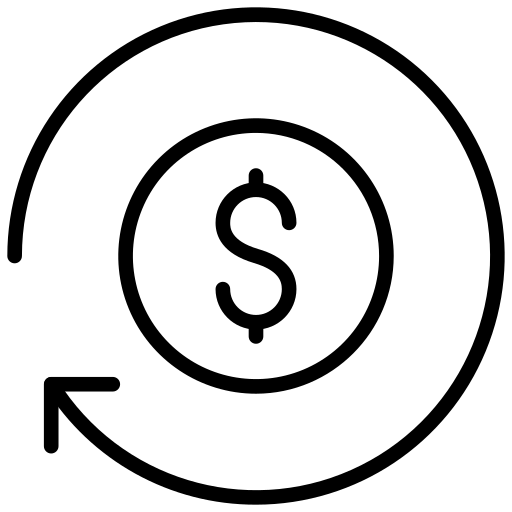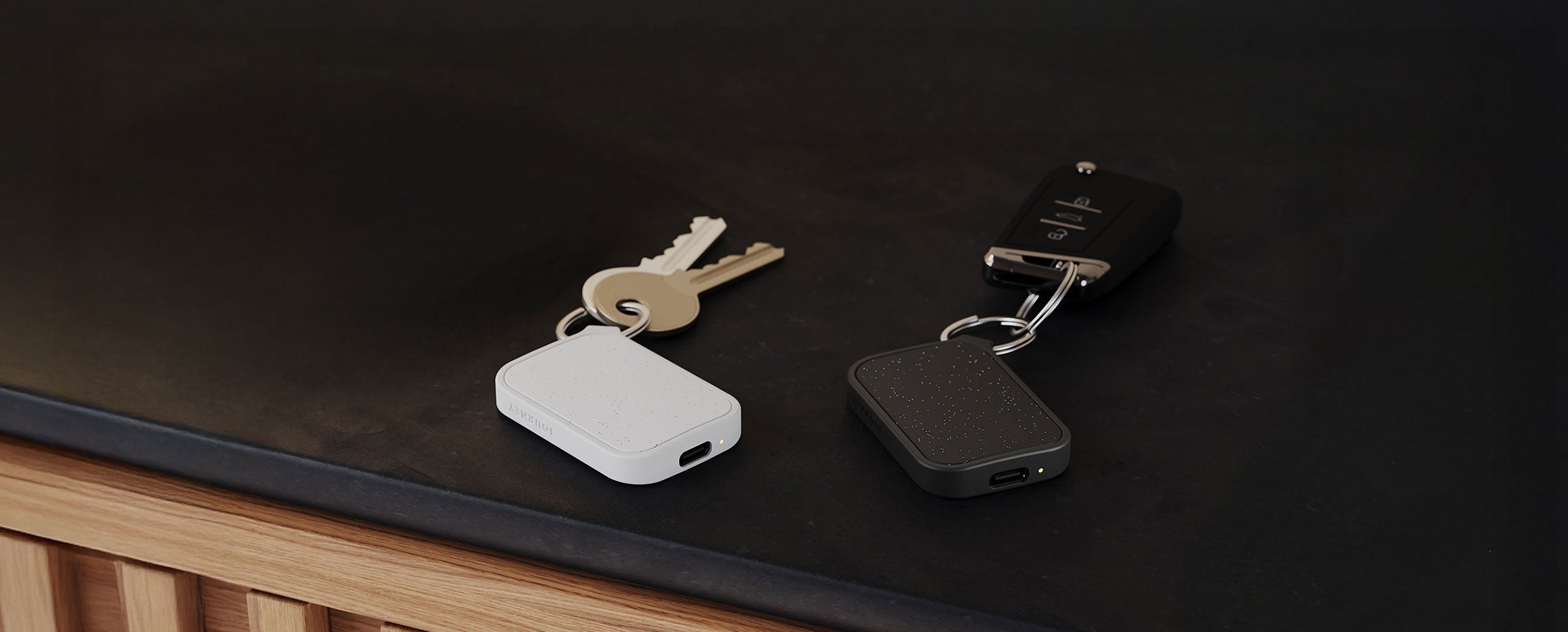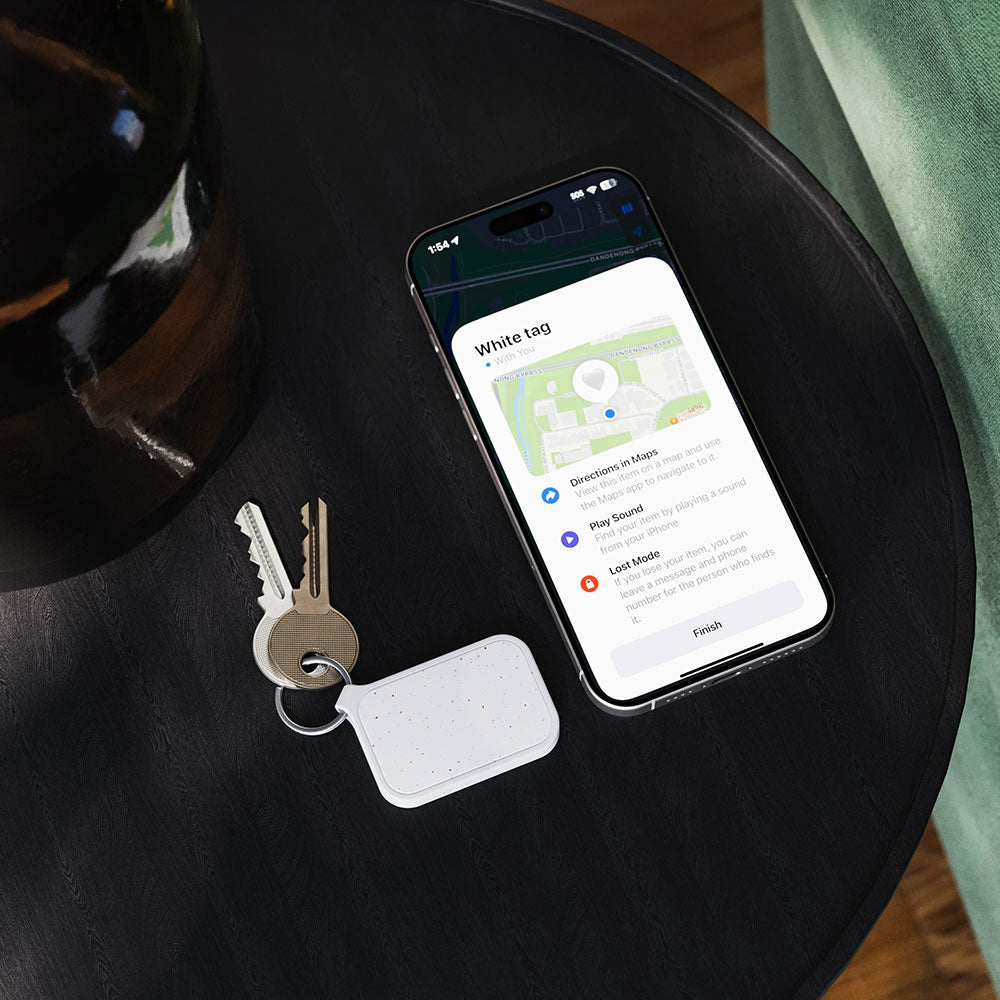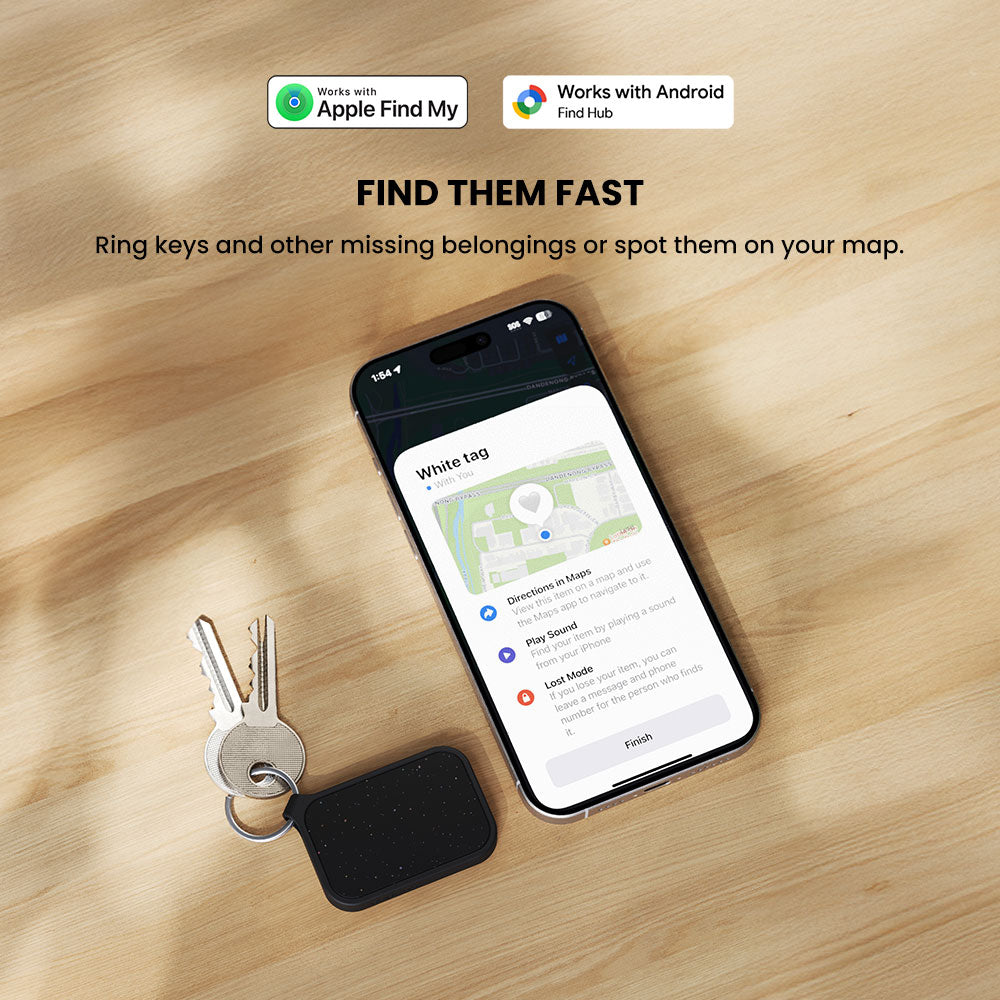

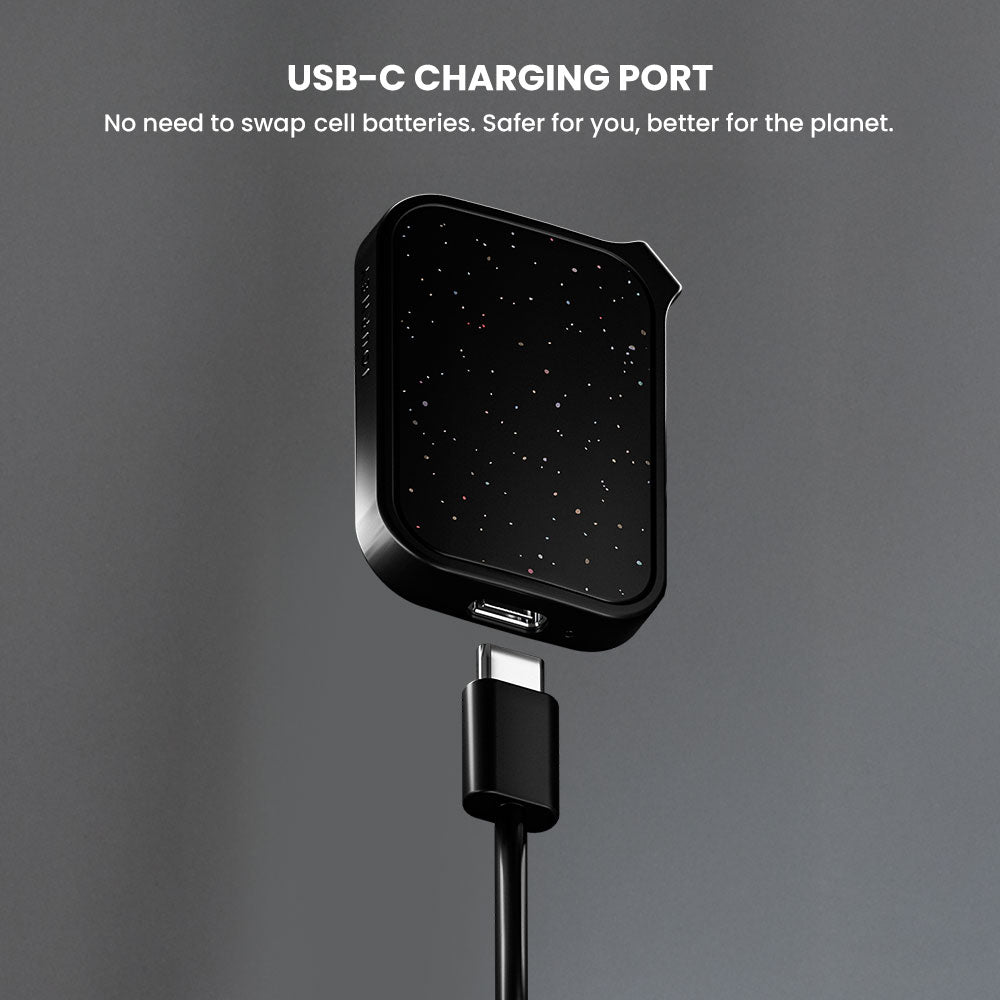


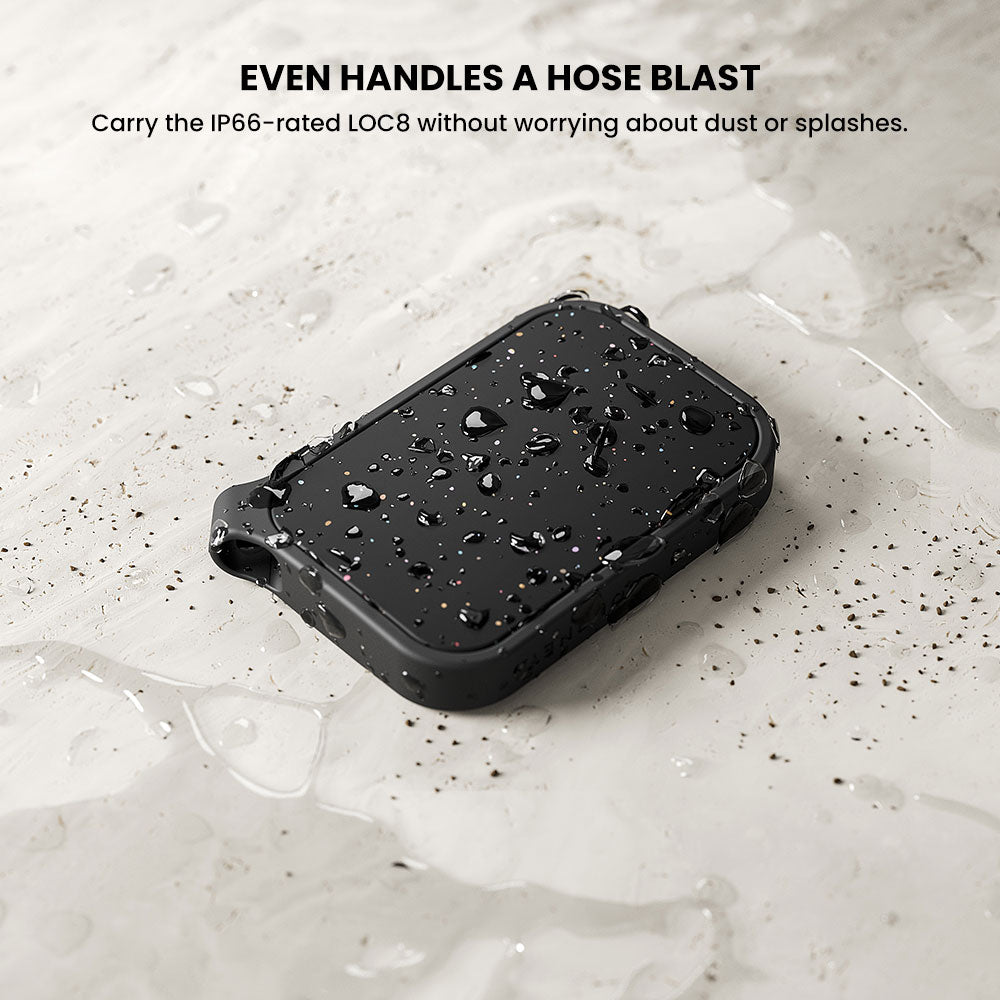

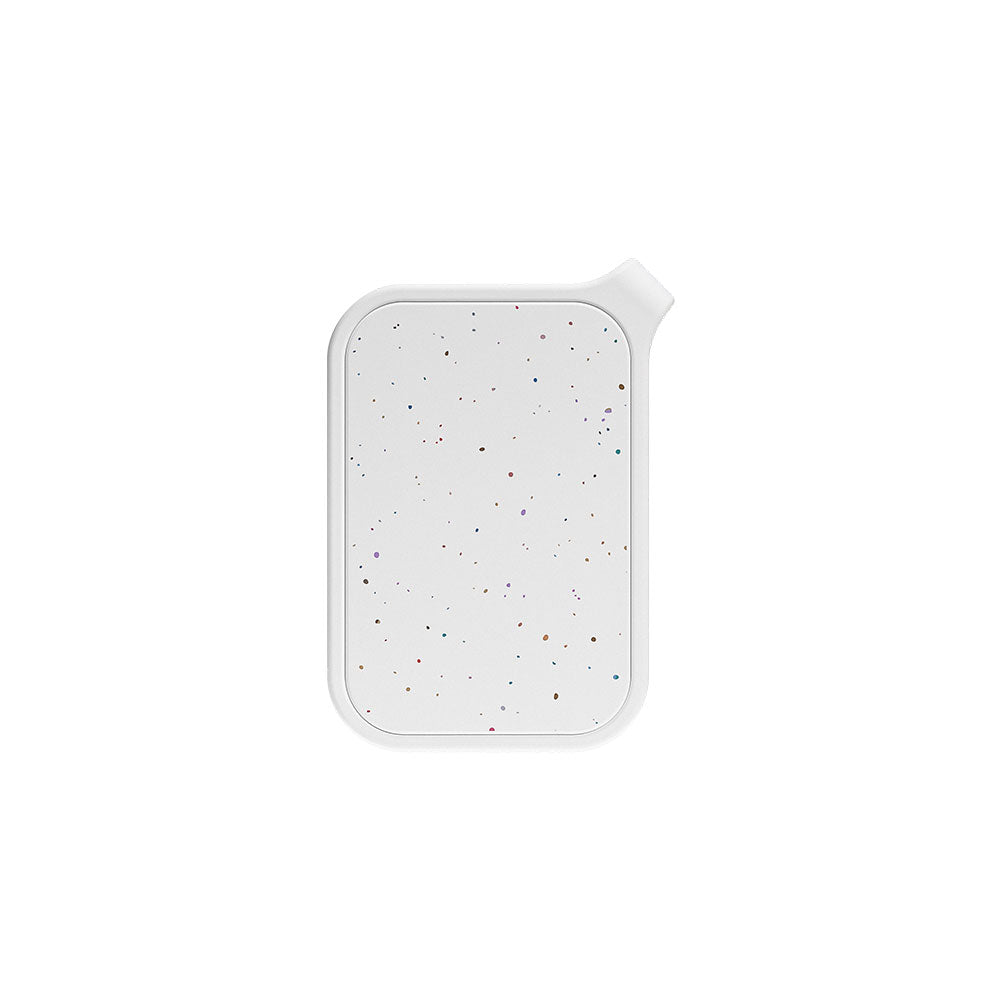

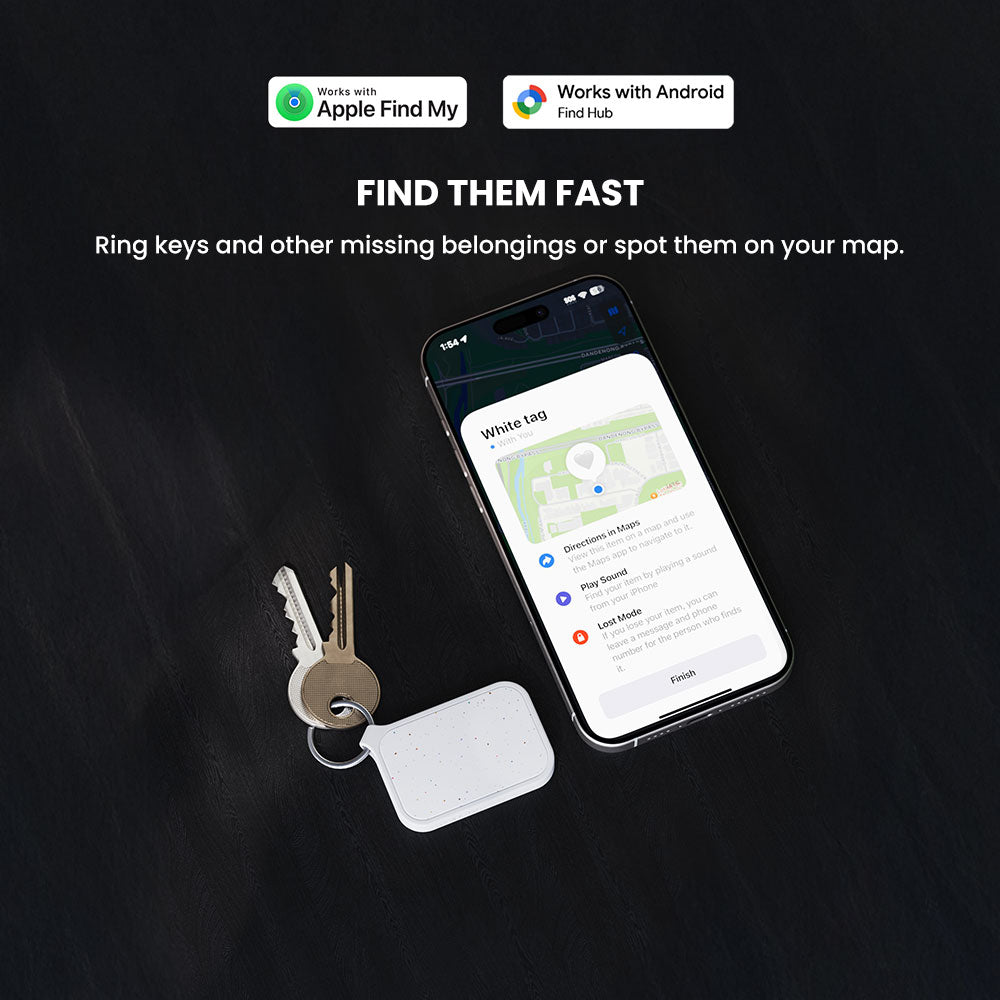
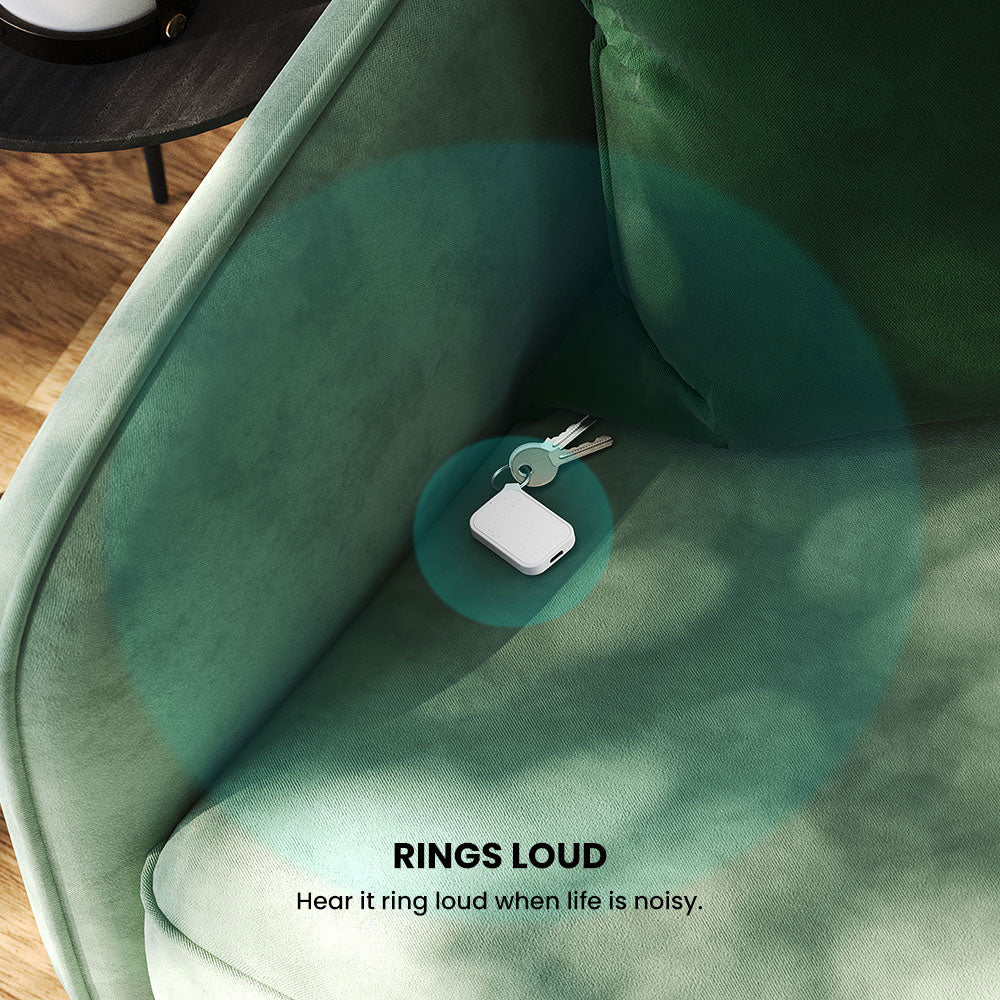
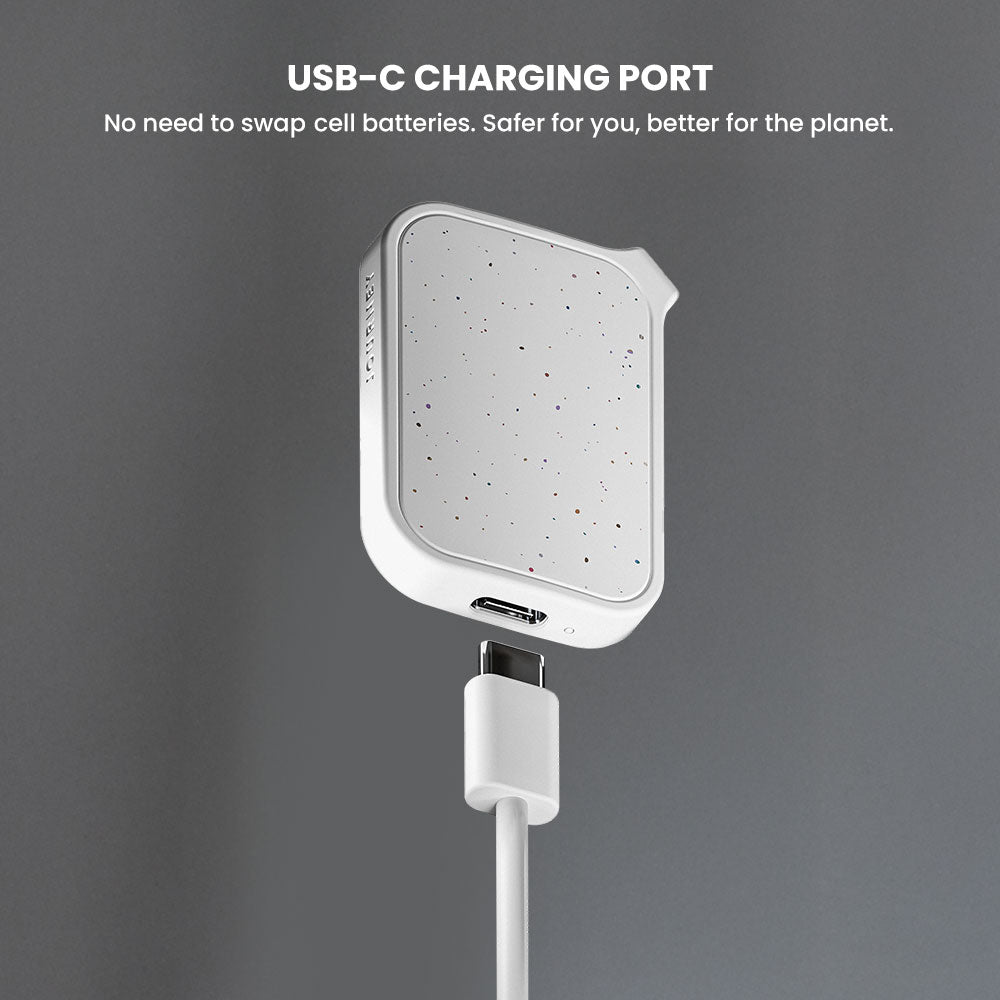


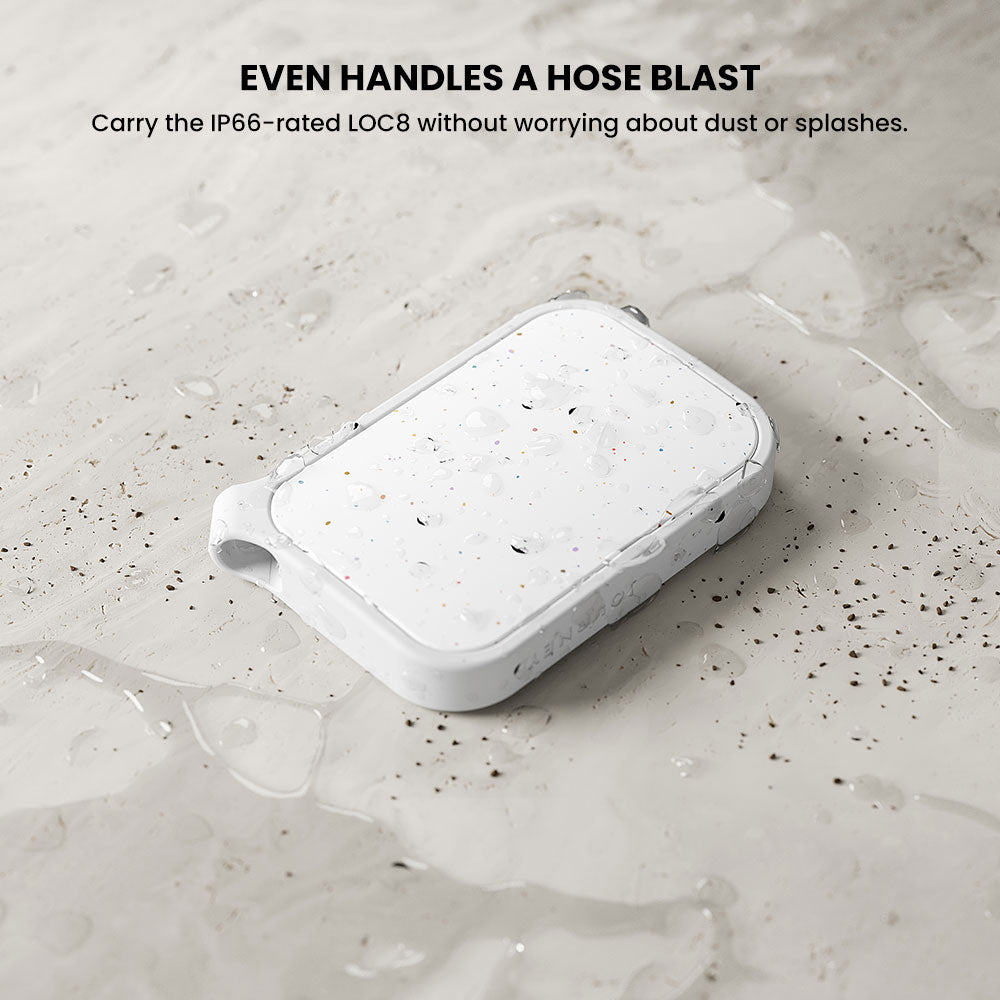

LOC8 Finder Tag Universal
Estimated Shipping Widget will be displayed here!

Estimated Shipping Widget will be displayed here!
One Little Tag. A Lot of Peace of Mind.
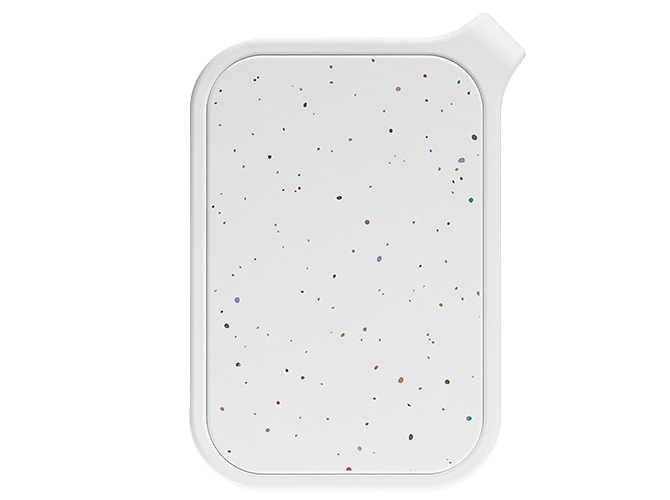
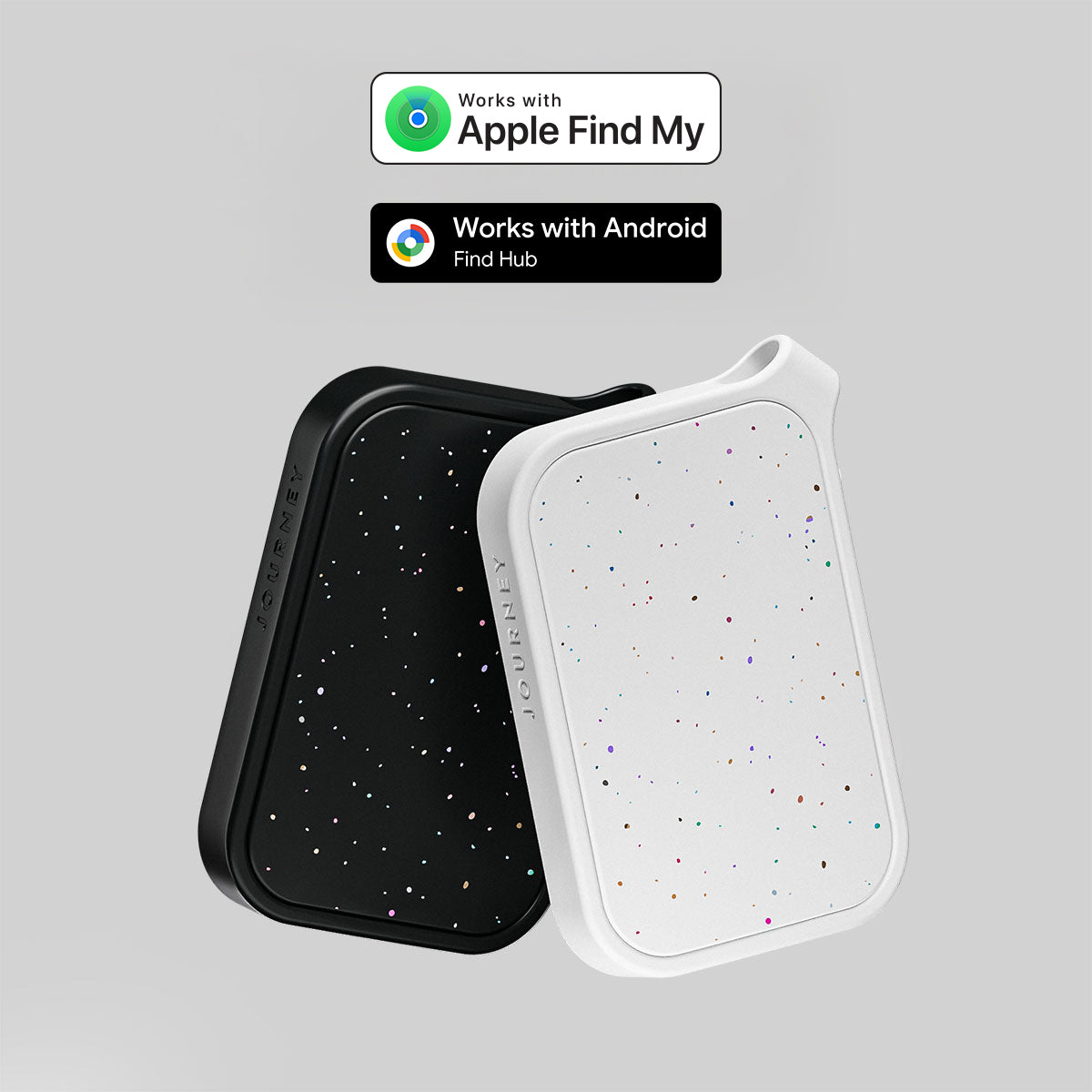
Find it With Your Phone

USB-C Charging Port

Step 1: Open the Find My App
First, open the Find My app on your iPhone, iPad, or Mac, look for the plus symbol (+). Tap this symbol to open a small menu with options for adding new items or sharing your location.

Step 2: Select 'Add Other Item'
From the menu that appears, choose Add Other Item. Your iPhone will immediately start searching for any supported Find My-compatible devices nearby that are in pairing mode.

Step 3: Put Your Device in Pairing Mode
Now, get your LOC8 and follow instructions to put it into pairing mode. This usually involves pressing the LOC8 button and holding it down. This step makes the device "discoverable" by your iPhone.

Step 4: Connect Your Item
Once your iPhone detects the device, its name will appear on the screen. Tap Connect, and then follow the on-screen prompts.

Step 5: Name Your Item
Give it a name (e.g., "Car Keys") and assign an emoji. After you confirm, the item will be linked to your Apple ID and will be trackable in the Find My app. ✨

Step 1: Activate Pairing Mode on Your Product
Download and open the Google Find Hub app. Put your LOC8 device into pairing mode. A "Fast Pair" notification will automatically pop up on your phone's screen, showing an image and the name of the product. Tap the blue Connect button on this notification to officially start the setup process.

Step 2: Allow Setup to Link to Your Google Account
After you tap connect, a new window will appear showing the setup progress. During this step, your phone securely links the device to your Google Account. This connection is essential, as it's what officially registers the item to the Find My Device network so you can locate it later.

Step 3: Choose Your Network Setting
You will now be asked to help "Find your device in more places." This screen lets you choose how your device participates in the network. For the best tracking ability, especially in less busy locations, tap Turn on. This allows your device to be found even in remote areas and also helps others find their items.

Step 4: Complete Setup and Open the App
A confirmation screen will now appear showing that your device has been successfully added. This screen prompts you for the next step. Tap the Open app button to go directly into the Find My Device app to see and manage your newly paired item.

Step 5: Locate and Manage Your New Item
Inside the app, you can now manage your new item. Tap on its name in the list to see its current location on the map, use the "Play sound" feature to find it when it's nearby, or explore options to change its name and share its location with others.
Need to know more?